Web Designing Training Institute In Hyderabad
100% Placement Assistance
Table of Contents
ToggleWeb Designing Training Institute In Hyderabad
Curriculum - Web Designing Training Institute In Hyderabad
HTML / HTML 5
- HTML Stands for
- What is Markup Language
- Editor
- How to write a code
- Doctype declaration
- <html> </html>
- <head> </head>
- <title> </title>
- <body> </body>
- <meta />
- <h1> </h1>
- <h2> </h2>
- <h3> </h3>
- <h4> </h4>
- <h5> </h5>
- <h6> </h6>
- <p> </p>
- <b> </b>
- <tagname>
- </tagname>
- <img src=”img.jpg” alt=” “>
- <html lang=”en-US”>
- <p> </p>
- <br/>
- <hr/>
- <pre> </pre>
- <b> </b>
- <strong> </strong>
- <i> </i>
- <em> </em>
- <mark> </mark>
- <small> </small>
- <del> </del>
- <sub> </sub>
- <sup> </sup>
- <address> </address>
- <cite> </cite>
- <bdo dir=”rtl”></bdo>
- <a></a>
- <div> </div>
- <!– Text –>
- <img src=”image”>
- height and width
- background-image
- <table> </table>
- <thead> </thead>
- <tr> </tr>
- <th> </th>
- <td> </td>
- <tbody> </tbody>
- <tfoot> </tfoot>
Order List
- <ol> </ol>
- <li> </li>
Unordered List
- <ul> </ul>
- <li> </li>
HTML Description list
- <dl> </dl>
- <dt> </dt>
- <dd> </dd>
- < Less than
- > Greater than
- &
- ©
- ®
- <form> </form>
- <label> </label>
- <input >
- <select></select>
- <fieldset>
- <legend>
- <option></option>
- <input type=”button”>
- <input type=”checkbox”>
- <input type=”color”>
- <input type=”date”>
- <input type=”datetime-local”>
- <input type=”email”>
- <input type=”file”>
- <input type=”hidden”>
- <input type=”image”>
- <input type=”month”>
- <input type=”number”>
- <input type=”password”>
- <input type=”radio”>
- <input type=”range”>
- <input type=”reset”>
- <input type=”search”>
- <input type=”submit”>
- <input type=”tel”>
- <input type=”text”>
- <input type=”time”>
- <input type=”url”>
- <input type=”week”>
- <video> </video>
- <audio> </audio>
JavaScript
- Building a passenger counter app
- Setting up our JavaScript file
- Write your first JavaScript variable
- Basic mathematical operations
- Reassigning and incrementing
- Adding a button
- The onclick event listener
- Using functions to write less code
- Write your first function
- Write a function that logs the sum
- Write a function that increments
- Increment on clicks
- Display the count
- The Document Object Model
- Display the count with innerText
- Create the save button
- What is a string?
- Write your first string variable
- Log a greeting to the console
- Strings vs Numbers
- Render a welcome message
- Improve the message with string concatenation
- Use plus equal for count
- Create the save feature
- Debugging online
- Set the count to 0
- Congrats & recap
- Variables practice
- Contatenate two strings in a function
- Incrementing and decrementing
- Strings and numbers
- Rendering an error message
- Calculator challenge
- Let’s build a Blackjack game!
- Add the firstCard, secondCard, and sum
- If…else conditionals
- Your first if…else statement
- if/else…if/else statement
- The if…else statement for our game
- Add the hasBlackJack variable
- Add the isAlive variable
- Let’s practice boolean conditions
- Add the message variable
- Link to stylesheet
- Add basic styling
- Make the start button work
- Display the message
- Display the sum
- Display the cards
- New card button
- Add to the sum when newCard is clicked
- Rename the startGame function
- Solving our cards problem with an array
- Intro to arrays
- Array indexes
- Arrays with multiple data types
- Adding and removing items from arrays
- Creating the cards array
- Push a new card to the array
- Counting in JavaScript
- Write your first loop
- For loops and arrays
- Write you first array-based for loop
- For loops, arrays, and DOM
- Use a loop to render cards
- How can we avoid to hard-code card values?
- Returning values in functions
- Use a function to set the card values
- Generating random numbers with Math.random()
- Math.random() * 6
- Flooring the number with Math.floor()
- Using Math.random() and Math.floor() to create a dice
- Completing our dice function
- Make getRandomCard() work
- Complete getRandomNumber function
- Assign values in the startGame function
- Our new card feature is broken
- The logical AND operator
- Write your first logical operator
- The logical OR operator
- Only trigger newCard() if you’re allowed to
- Object sneak peek
- Intro to objects
- Create your first object
- Use an object to store player data
- Methods on object
- Congrats & recap
- Objects and functions
- if else
- Loops and arrays
- push, pop, unshift, shift challenge
- Logical operators
- Rock papers scissors
- Sorting fruits
- Let’s build a Chrome Extension!
- Add button and input tag
- Style the button and input tag
- Make the input button work with onclick
- Refactor to addEventListener
- Write your first addEventListener()
- Your turn to refactor
- Create the myLeads array and inputEl
- When to use let and const
- Push to the myLeads array
- Push the value from the input field
- Use a for loop to log out leads
- Create the unordered list
- Render the leads in the unordered list
- How to render <li> elements with innerHTML
- Write your first innerHTML
- More innerHTML practice
- Render the <li> elements with innerHTML
- Use createElement() and append() instead of innerHTML
- Improving the performance of our app
- Create the render function
- Clear the input field
- Add the <a> tag
- Template strings
- Write your first template string
- Make the template string even more dynamic
- Template strings on multiple lines
- Refactor the app to use a template string
- Style the list
- Preparing the deployment
- Deploying the Chrome Extension
- What is localStorage?
- Your first localStorage
- Storing arrays in localStorage
- Save the leads to localStorage
- Get the leads from localStorage
- Truthy and falsy values
- Guess the expression
- Checking localStorage before rendering
- Style the delete button
- Make the delete button work
- How function parameters can improve our code
- Write your first function parameter
- Functions with multiple parameters
- Numbers as function parameters
- Arguments vs Parameters
- Arrays as parameters
- Refactor renderLeads() to use a parameter
- Create the tabBtn
- Save the tab url
- How to get the current tab?
- Use the Chrome API to get the tab
- Deploy the final version
- Congrats & recap
- let & const
- Log out items in an array
- save to localStorage
- addEventListener and object in array
- Generate sentence
- Render images
- Outro
JQuery
- Introduction
- Syntax
- Selectors
- Events
- Hide/show
- Fade
- Slide
- Animate
- Stop()
- callback
- Chaining
- Get
- Set
- add
- Remove
- CSS Classes
- css()
- Dimensions
- Traversing
- Anscestors
- Descedants
- Sibligs
- Filtering
CSS / CSS3
- CSS Stands for
- What is CSS
- How to write CSS
- Where to write CSS
- Syntax
- Class selector
- Id Selector
- Universal / Global selector
- element selector
- attribute selector
- descended selector
- Child – selector
- Even odd selector
- element +
- First child Selector
- Last child selector
- active
- ::after
- ::before
- :checked
- :disabled
- :empty
- :enable
- :first-letter
- :first-line
- :hover
- :link
- :marker
- :not(selector)
- ::placeholder
- ::selection
- :target
- Inline css
- Internal CSS
- External CSS
- Comments in CSS
- Comments in CSS
- Color name
- Hexadecimal number
- rgb color
- Background color
- Linear gradient color
- Radial gradient
- background-image
- background-attachment
- background-shorthand
Bootstrap / Bootstrap 4
- Bootstrap3 Vs Bootstrap4 Vs Bootstrap5
- Responsive Design in Bootstrap
- Container
- Container Fluid
- Container Fluid
- Container border and color
- Responsive Container
- container-sm
- container-md
- container-lg
- container-xl
- col-
- col-sm-
- col-md-
- col-lg-
- col-lx-
- .font-weight-bold
- .font-weight-bolder
- .font-italic
- .font-weight-light
- .font-weight-lighter
- .font-weight-normal
- .lead
- .small
- .text-left
- .text-*-left
- .text-break
- .text-center
- .text-*-center
- .text-decoration-none
- .text-right
- .text-*-right
- .text-justify
- .text-monospace
- .text-nowrap
- .text-lowercase
- .text-reset
- .text-uppercase
- .text-capitalize
- .initialism
- .list-unstyled
- .list-inline
- .pre-scrollable
- .text-muted
- .text-primary
- .text-success
- .text-info
- .text-warning
- .text-danger
- .text-secondary
- .text-white
- .text-dark
- .text-body
- .text-light
- .bg-primary
- .bg-success
- .bg-info
- .bg-warning
- .bg-danger
- .bg-secondary
- .bg-dark
- .bg-light
- .table
- .table-striped
- .table-bordered
- .table-hover
- .table-dark
- .table-dark
- .table-hover
- .table-borderless
- .table-primary
- .table-success
- .table-danger
- .table-info
- .table-warning
- .table-active
- .table-secondary
- .table-light
- .table-dark
- .rounded
- .rounde-circle
- .rounded-thumbnail
- .jumbotron
- .jumbotron-fluid
- .alert
- .alert-info
- .alert-warning
- .alert-danger
- .alert-primary
- .alert-secondary
- .alert-light
- .alert-dark
- .btn
- .btn-primary
- .btn-info
- .btn-warning
- .btn-danger
- .btn-dark
- .btn-light
- .btn-link
- .btn-outline-primary
- btn-outline-secondary
- btn-outline-success
- btn-outline-info
- btn-outline-warning
- btn-outline-danger
- btn-outline-dark
- btn-outline-light
- btn-lg
- btn-sm
- .btn-block
- disabled
Key Points - Web Designing Training Institute In Hyderabad
- Comprehensive Curriculum: Covers HTML, CSS, JavaScript, and more.
- Hands-On Projects: Real-world practice to enhance skills.
- Flexible Timings: Various schedules to fit your needs.
- Career Support: Job placement assistance and guidance.
- Expert Trainers: Industry professionals with extensive experience.
- Certification: Recognized certification upon course completion.
- Latest Tools: Training on current web design tools and trends.
- Affordable Fees: Competitive pricing for quality education.
About - Web Designing Training Institute In Hyderabad
You will learn how java, HTML, WordPress is used to create websites. All how to use and when to use the CSS coding and the best practices of it. Access will be given to paid tools.
You will be working on the free server provided by us templates and images will be shared with you for creating a professional website under the guidance of experts.
The Course duration is 60 days and in these days you will be ready as a professional web designer. Enroll your seat today with one of the best Web Designing Training Institute In Hyderabad Training Medal.
We training medal are into online and offline Web Designing Training Institute In Hyderabad. Are you interested in learning web designing? Do you want to build a career in one of the most in-demand fields in today’s digital age? If so, then you should consider enrolling in a web designing training institute in Hyderabad.
A web designing training institute in Hyderabad can provide you with the skills and knowledge you need to create beautiful and functional websites that meet the needs of today’s businesses and organizations.
Whether you are a beginner or an experienced web designer, a training institute can help you take your skills to the next level and achieve your career goals.
At a web designing training institute in Hyderabad, you will learn a wide range of skills, including HTML, CSS, JavaScript, graphic design, and more.
You will also learn how to use popular web design tools and frameworks, such as Adobe Photoshop, Illustrator, and WordPress.
With hands-on training and practical projects, you will develop the skills you need to create responsive, user-friendly, and visually appealing websites that meet the needs of modern businesses.
In addition to technical skills, a web designing training institute in Hyderabad can also provide you with valuable career support and guidance.
You will have the opportunity to network with industry professionals, connect with potential employers, and learn about the latest trends and technologies in the field.
This can help you build a successful career in web designing and achieve your professional goals.
Overall, a web designing training institute in Hyderabad is an excellent investment in your future.
Whether you are looking to start a new career or advance your existing skills, a training institute can provide you with the knowledge, skills, and support you need to succeed in today’s competitive job market.
So why wait? Enroll in a web designing training institute in Hyderabad today and start your journey towards a successful and rewarding career in web designing.
Description of the Course
At Training Medal, a premier Web Designing Training Institute in Hyderabad, we offer comprehensive courses both online and offline. Our curriculum is meticulously designed to cover essential web design skills, including HTML, CSS, JavaScript, and modern frameworks. Our expert trainers, with extensive industry experience, provide hands-on training through real-world projects, ensuring practical learning.
Whether you choose our flexible online sessions or engaging offline classes, you will gain a deep understanding of web design principles and tools. Upon completion, you will receive a recognized certification that enhances your career prospects. At Training Medal, we are dedicated to equipping you with the skills needed to excel in the dynamic field of web design.
Who Can Attend
Web Designing Training Institute In Hyderabad
- Students: Those pursuing or completed their education.
- Career Changers: Individuals looking to switch to web design.
- Professionals: Current workers wanting to upgrade skills.
- Entrepreneurs: Business owners needing web design for their ventures.
- Freelancers: Independent workers seeking new service offerings.
- Design Enthusiasts: Hobbyists interested in learning web design.
- Graduates: Recent graduates seeking employment opportunities.
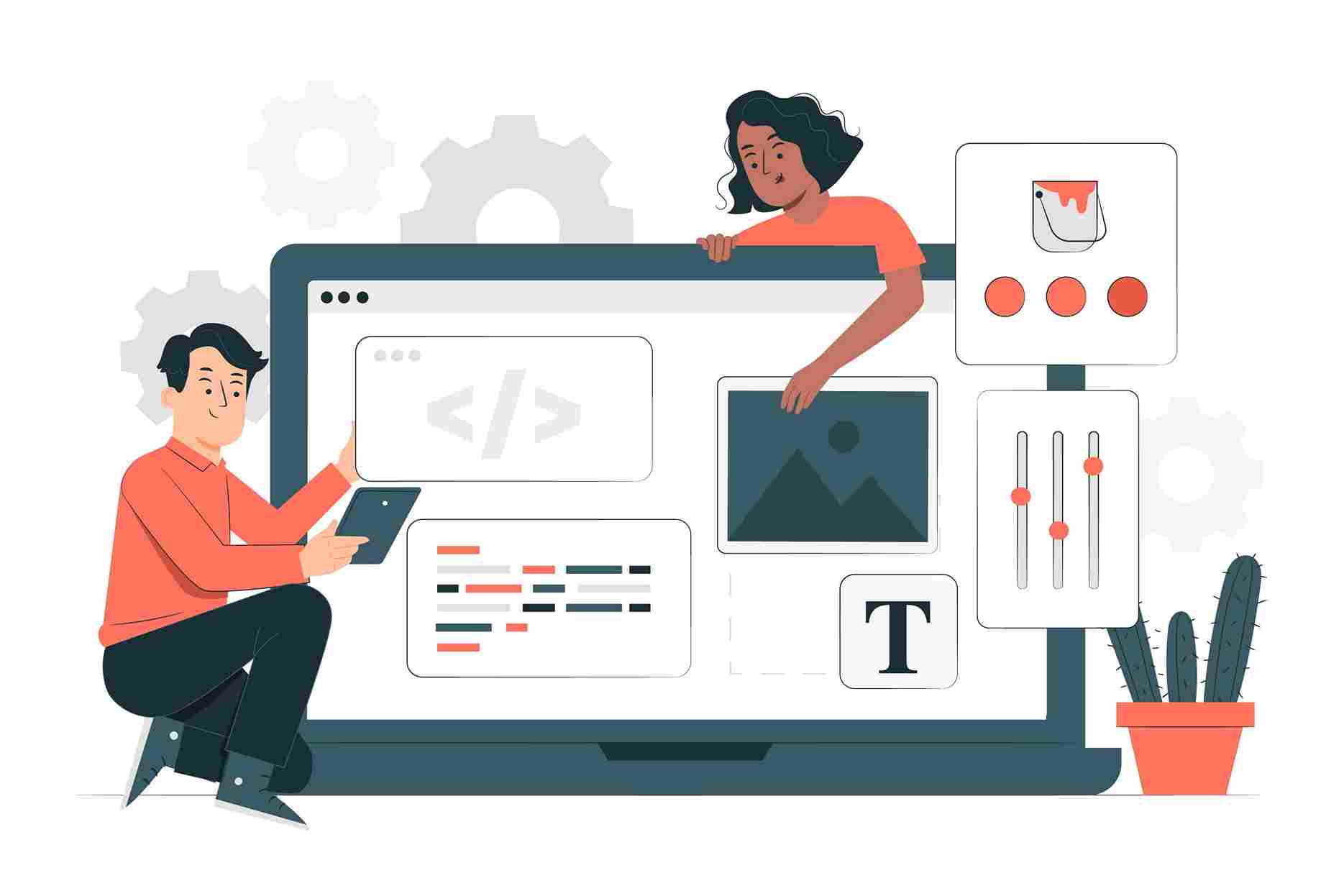
Training Mode - Web Designing Training Institute In Hyderabad
Online Training
Explore our comprehensive online training programs for personalized learning experiences and skill enhancement from anywhere, at any time.
Classroom Training
Unlock hands-on learning experiences with our offline training sessions, designed to enhance skills and knowledge in a dynamic classroom environment.
Corporate Training
Elevate your team's performance with our tailored corporate training solutions, fostering growth, collaboration, and success within your organization.
One to One Training
Experience personalized guidance and accelerated learning with our one-on-one training sessions, tailored to your goals, schedule, and learning pace.
Why Choose - Training Medal
Training Medal - Web Designing Training Institute In Hyderabad
Learn From Industry Experts
100% Placement Assistance
Real Time Projects
Certification On Completion
Practical Assignments
One On One Mentorship
Why Should We Learn Web Designing In Training Medal
- High Demand : Web designers are in high demand in today’s digital age, as businesses and organizations of all sizes require an online presence to reach their target audience. By learning web designing, you will be able to tap into this growing demand and build a successful career in the field.
- Creative Expression: Web designing allows you to express your creativity and create visually appealing websites that are both functional and aesthetically pleasing. It is a highly rewarding field that allows you to showcase your artistic talents while also solving complex technical problems.
- Flexibility: Web designing offers a high degree of flexibility, allowing you to work as a freelancer, start your own business, or work for a wide range of companies across various industries. This flexibility allows you to build a career that fits your lifestyle and personal goals.
- Constant Learning: Web designing is a dynamic and constantly evolving field, which means that there is always something new to learn. By learning web designing, you will be able to stay up-to-date with the latest trends and technologies, ensuring that your skills remain relevant and in-demand.
- High Earning Potential: Web designing offers a high earning potential, with salaries ranging from entry-level to six-figure incomes for experienced designers. This makes it a highly lucrative career choice for those who are willing to invest time and effort into developing their skills.
Jobs - Web Designing Training Institute In Hyderabad
Web Designer
Design and create engaging websites with a focus on aesthetics and functionality.
UI/UX Designer
Craft intuitive user interfaces and enhance user experience for seamless interactions.
Front-End Developer
Develop and implement visual elements using HTML, CSS, and JavaScript.
Web Developer
Build and maintain dynamic websites and applications, ensuring optimal performance.
Graphic Designer
Create visual content and graphics for web projects and marketing materials.
Digital Marketing Specialist
Use web design skills to develop effective online marketing strategies.
Content Manager
Oversee, update, and manage website content to ensure relevance and accuracy.
SEO Specialist
Optimize website design and content for better search engine rankings and visibility.
Freelance Web Designer
Provide independent web design services to clients on a project basis.
E-Commerce Specialist
Design and manage online store interfaces, enhancing user experience and functionality.
Testimonials
Training Medal - Web Designing Training Institute In Hyderabad
Susmitha Singh
Tariq Masood
Mohit Chauhan
Manjeera kumari
FAQ’s
Training Medal - Web Designing Training Institute In Hyderabad
Contact on +91 9175587581 or mail us at trainingmedal@gmail.com
Our trainers have industry experience of more than 3+ years to deliver the best quality training to our students.
Our batch timings start from 8 am – 9 pm usually but in case we can arrange a new batch with the required time. If you are still confused you can confirm the details of batches and book demo class on the details given call at +91 9175587581 or mail us at trainingmedal@gmail.com
The actual course fee is Rs.30,000 but we are offering a 50% discount for a limited period so after the discount it is Rs 15,000 for the WordPress Online training.
You can watch the recorded videos of sessions conducted in Web designing training through the LMS system access provided by management. Or you can wait for some days for the same topic to be taught by the same trainer in another batch.
This is a 4 weeks course, Classes are conducted from Monday to Friday at flexible hours and the session duration is 1-2 hours depending upon the module.
You can pay us PayTm,Net banking, Google Pay.
Softcopy is provided for the course of Web designing Training to you by google drive.
You can search Web Designing Training Institute In Hyderabad Training Medal OR Web Designing Training Institute In Hyderabad Trainingmedal.com
